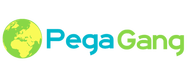|
Forms have been completely redesigned in Pega 7, making it easier than ever to configure the elements needed to meet your design requirements. New click-to-edit fields and interactive links allow record updates directly in the form header. Standard record management tasks have been reconfigured into a suite of buttons that change state as you work in the Designer Studio. Tools and menus have been enhanced to put information at your fingertips without having to stray away from the Work Area. About the form header
All records display a header at the top of the form: Actions, Details, Warnings, and Errors. Understanding form details The left side of the form header conveys record information using a standardized design. When an item is not applicable to a specific record type, it is omitted. Using form actions The right side of the form header displays actions to help you manage and update your records. Lock status, operator privilege(s), and application configuration determine the presence, position, and available menu options for each action. Reviewing Warnings Warnings display in the form header with a condensed format. Resolving errors Errors represent issues with validation, incomplete fields, or unsupported configurations. You must resolve all errors before a rule or data instance can save successfully. Use the information displayed in the error section of the header to understand what the issue is and how to resolve it. Use the indicator icons to quickly see which tab has an issue and what field(s) on that tab are involved in the error condition. Form conversionStarting with Pega 7, all rule forms are converted from Form to Harness. This product-wide initiative brings the following benefits:
|
Categories
All
Archives
October 2020
Categories
All
|
Services |
Courses OfferingPega System Architect ( CSA ) 8.4
Pega Senior System Architect ( CSSA ) 8.4 Pega Lead System Architect ( CLSA ) 8.4 Pega Business Architect ( PCBA / CPBA 8.4 Pega Decision Consultant ( CPDC ) 8.4 Pega Marketing Consultant ( CPMC ) 8.4 Pega Data Scientist ( CPDS ) 8.4 Pega UI Specialist ( PCUIS ) Pega Testing Pega Administation |
CompanySupport |
AddressIndia
Nizampet Rd, Jai Bharat Nagar, Nagarjuna Homes, Kukatpally, Hyderabad, Telangana 500090 USA Greater New York City Area New York -14624 United States |
© Copyright 2011 - 2020. All Rights Reserved.
|
PegaGang all rights reserved. All PegaGang training materials is proprietary content of PegaGang. We Dont Use / Distrubute / provide / Install Pegasystems Materials and Softwares. PegaGang is not an affiliate of Pegasystems. PEGA is a trademark of Pegasystems. Pegasystems is not the publisher of the training material and is not responsible for it in any aspect.

 RSS Feed
RSS Feed