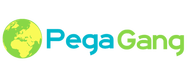|
Pega 7 provides two case locking options and capabilities. You make your basic configurations in the Case Designer at the top-level case type. The settings cascade to all the subcase types.
Approach To begin, open a top-level case type in the Cases Explorer and open the Details tab. On the Locking option, click the Edit link. Default Locking Sets to standard locking behavior; the system locks a case when it is opened by a user for a period of up to 30 minutes. No other user can open or work on it. You can change the standard time period in the Custom timeout field. This conservative approach helps ensure that data can be updated in both parent and subcases with transaction integrity. For example, the parent case may contain properties that count or total values in the subcase. Locking both at once helps keep these counts or totals in sync. Overriding default lockingIf default locking hampers user throughput in your application, you can override the setting at the subcase level. This lets users concurrently make updates to both parent cases and their subcases without conflict. To override default locking:
Note This setting is not available for optimistic locking since there is no lock on either the parent or the subcase. Optimistic lockingThe top-level case and all of its subcases can be opened in a Perform user form by multiple users for reviews or updates. This setting applies to all subcases and cannot be overriden at the individual casetype level. When the first user submits or saves an update, other users who have also opened the case and attempt to submit their updates receive a message indicating that the original form and its data have already been updated; therefore, they cannot submit their updates. In these situations, users can:
Note : The system compares .pxLastUpdateTime of the case on clipboard to the DB’s object to determine whether another user has committed an action since the current user has opened the case. Considerations
In most configurations, use default locking in order to preserve transaction integrity among cases. Optimistic locking may be called for where multiple users need only open and review cases without having to perform updates.
|
Categories
All
Archives
October 2020
Categories
All
|
Services |
Courses OfferingPega System Architect ( CSA ) 8.4
Pega Senior System Architect ( CSSA ) 8.4 Pega Lead System Architect ( CLSA ) 8.4 Pega Business Architect ( PCBA / CPBA 8.4 Pega Decision Consultant ( CPDC ) 8.4 Pega Marketing Consultant ( CPMC ) 8.4 Pega Data Scientist ( CPDS ) 8.4 Pega UI Specialist ( PCUIS ) Pega Testing Pega Administation |
CompanySupport |
AddressIndia
Nizampet Rd, Jai Bharat Nagar, Nagarjuna Homes, Kukatpally, Hyderabad, Telangana 500090 USA Greater New York City Area New York -14624 United States |
© Copyright 2011 - 2020. All Rights Reserved.
|
PegaGang all rights reserved. All PegaGang training materials is proprietary content of PegaGang. We Dont Use / Distrubute / provide / Install Pegasystems Materials and Softwares. PegaGang is not an affiliate of Pegasystems. PEGA is a trademark of Pegasystems. Pegasystems is not the publisher of the training material and is not responsible for it in any aspect.

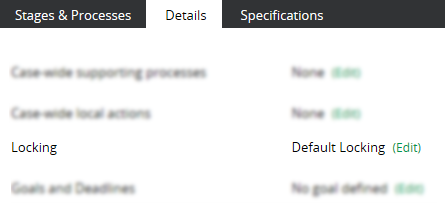
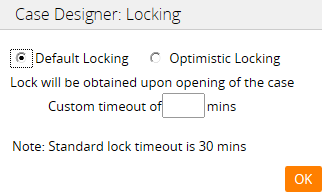
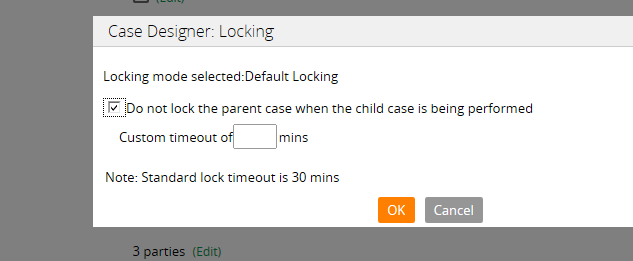
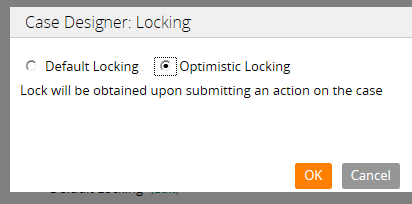
 RSS Feed
RSS Feed